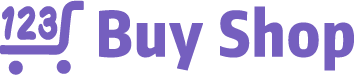To start with, what is mic monitoring?
You can hear yourself clearly with the aid of a feature called mic monitoring. It accomplishes this by sending the microphone input to your headphones.
Gamers who frequently deal with a chaotic voice channel will find this feature useful.
It’s also excellent for those who frequently participate in conference calls at work.
However, neither of these groups is the only ones who can use a microphone. Additionally, it has shown to be helpful for people who call their family or group of friends.
Please continue reading for more information.
What Does Mic Monitoring Mean?
With this audio feature, you can clearly hear your voice coming from the earphones. The headset picks up your voice as you speak into the microphone. On a computer, laptop, camera, and other similar equipment, you can use this feature. Since years, it has been accessible for Xbox, PS4, and PlayStation.
Mic monitoring varies. One is through the device you use to record the sound, and the other is through the microphone’s 3.5mm jack. There are two different kinds of this. We typically listen to the recordings we make to set the volume appropriately. We can also use in-ear monitors with microphones. It enables you to hear your own custom blend of vocals and stage ambience for live performance, so what does that mean?
Advantages Of Mic Monitoring
A lot of our activities can benefit greatly from mic monitoring. For instance, online multiplayer gamers who enjoy voice chat during team-based gaming sessions cannot emphasize its significance enough. After all, nothing disrupts team play more than a person whose microphone is jumbled or frequently cuts in and out.
Work is the same way. You might be delivering a Powerpoint presentation to your team while completely oblivious to the fact that your microphone’s volume is too low and some of your coworkers are having trouble hearing you.
When you use mic monitoring, you can hear these problems on your end as well, which motivates you to address them right away rather than waiting for someone to criticize your audio input device. Even if your microphone is working properly, you can still hear how you sound to other people and adjust your voice accordingly if necessary if you find yourself mumbling or speaking too softly.
Significance Of Mic Monitoring
Producing crystal-clear audio is crucial when playing games or even when working; whether you’re playing with friends in a lobby or attending a meeting about your job, you need your sound to be as clear as possible.
Mic monitoring is also very helpful for adjusting the volume of sounds and voices. Gaming can occasionally be a frantic experience that frequently involves shouting or yelling.
This is where mic monitoring excels because it evens out the sounds, whether they are the background noise or when a voice is raised, it drowns out all the other sounds so that they do not overly peak and distort in ways that most people would find annoying. Similar rules apply if you are too quiet. It will even out the sound. Without having to raise your voice or shout, it gives the impression that you are speaking in a normal tone of voice.
Ways To Switch On Mic Monitoring
There are easy steps you must take to set up mic monitoring, which is supported by many modern devices. Following are the instructions:
Windows PCs:
- Be sure to connect a microphone and an audio output device, such as a speaker or a set of headphones, to your computer.
- Open up your PC’s Control Panel, navigate to Hardware and Sound, and select Sound.
- Switch over to the Recording tab, right-click the microphone you’re using, and select Properties.
- Navigate to the Listen tab and ensure that the Listen to this device checkbox is ticked.
- Click Apply to save all settings.
Note that both Windows 10 and Windows 11 are compatible with this technique.
Playstation 4 / 5:
Both the Playstation 4 and 5 support a mic monitoring feature, though Sony opted to call it Sidetone instead. When you connect a compatible headset to your controller, it typically activates automatically, but you can also turn it on manually if it doesn’t.
- Make sure your headset is connected and go to Settings from the home screen.
- For the PS4, head to Devices and then Audio Devices. If you own a PS5, navigate to Sound, followed by Audio Output.
- Locate the Sidetone Volume option and select a volume level to enable it.
Xbox Consoles:
Whenever a compatible peripheral is plugged into the controller on an Xbox console, similar to modern Playstation devices, mic monitoring is automatically enabled. However, there is also a way to turn it on from the console itself.
- Connect your Xbox controller to your headset.
- Tap the Xbox button on the controller from the home screen and head to System.
- Select the Audio option, and you should see a bunch of sliders to manipulate.
- Adjust the last slider, which is labeled Mic Monitoring, to switch on the feature.
Read about: How To Take Apart An Xbox One Controller?
Mac:
Unfortunately, unlike Windows PCs, Mac-based machines don’t have a built-in mic monitoring feature, so Mac users will need to rely on third-party programs to help them out. You can try GarageBand as well as QuickTime, the most popular program that can be useful in this area.
As was already mentioned, in order to enable mic monitoring on consoles, you need to use a compatible audio playback device; any old headset won’t work. If your headset simply isn’t up to the task, you can still make it function by purchasing an amp that supports the feature.

What Benefits Does Mic Monitoring Have For Gaming?
Anytime you are unsure of what the person on the other line can hear, microphone monitoring will work.
This makes it ideal for client conferences or situations in which you’re using sporadic-service apps like Discord, Skype, Zoom, or Facebook Messenger.
However, gaming benefits greatly from being able to hear oneself. The player-to-player interaction is a key component of many online games today.
You can hear how your voice sounds to other players during these communications by using the mic monitoring feature.
Gaming headphones typically have a large, plush, and noise-cancelling design. Therefore, most players will notice that when using these headphones, they speak louder than they normally do. The reason for this is that when the brain cannot hear its own voice, it interprets the surroundings as being loud.
In games like Call of Duty or Battlefield, where there may be hundreds of players speaking simultaneously, proper audio levels not only ensure that you don’t ruin the game for others by talking too loudly, but also that your own team can actually hear you if you overcorrect the other way.
If My Headphones Don’t Have Mic Monitoring, What Happens?
Here are a few stand-alone microphones and gaming headphones that you might want to take into consideration if you discover that your current headphones lack monitoring.
- Pacrate Gaming Headset
The Pacrate gaming headset is a stylish over-the-ear option that is reasonably priced. You can find precisely what you’re looking for because it is compatible with the majority of gaming systems and comes in a variety of colors.
This headset’s microphone is also incredibly sensitive. Any audio issues you’ve been having should be resolved by this feature, along with noise cancellation and onboard mic monitoring.
- SteelSeries Arctis 7
A 2.0 surround sound gaming headset with lossless audio is the SteelSeries Arctis 7. The immersive surround sound, low latency, and interference-free design of these headphones provide a significant audio advantage.
The microphone on this also has monitoring capabilities. In addition, it has a noise-cancelling feature. Your voice will therefore be audible at the appropriate volume level and be very clear.
- ASUS Gaming Headset ROG Theta 7.1 with Microphone
These headphones are a bit pricey, but if you want incredible sound clarity in addition to mic monitoring capabilities, these are the ones for you.
Furthermore, these microphones offer more features than just monitoring. It has the best AI noise cancellation available. Over 50,000 different types of background noises can be removed by the dedicated noise canceling application for microphones.
- COSION Omnidirectional Lavalier Mic with Microphone Monitoring
If you want to keep your current headset but add a microphone with monitoring features, a lavalier mic is a great choice. This one is incredibly inexpensive and has omnidirectional noise cancellation.
- Maono Wireless Lavalier Microphone System
Although the Maono wireless mic is somewhat pricey for just a lav mic, it is renowned for having excellent audio quality. Put this one on, and all your gaming adventures will be blessed with buttery smooth audio for your ears.
Additionally, this one’s mic monitoring is lossless and real-time. That makes it a real winner when combined with its high-end adaptive omnidirectional noise reduction technology.
When To Use: When Audio Monitor Helps A Lot
Despite the numerous advantages of audio monitoring, it is not necessary to use it constantly. There are three circumstances in which it might be crucial.
Gaming
You can focus more intently on the games with less interruption thanks to gaming headsets with mic monitoring. It’s especially helpful if you’re playing a game where chatting with other players is crucial. Either a competitive or recreational gaming mode can be used with it. However, a Team Deathmatch or Squad Deathmatch is probably where you’ll find it most useful. With everything going on and you having to keep an eye on your surroundings, it’s simple to forget to call something out or miss an important callout.
Vlogging
When you plan to record vlogs outside, you can also make use of the mic monitoring. You’ll almost always be in a noisy setting when you go outside to take pictures. Your ability to film will be hindered by the jingle of cars, the chatter of people, and the music from the mall.
You can hear both background noise and the microphone’s volume when using a wireless mic and in-ear monitor. You can carefully listen to yourself using this feature, which makes it simpler to spot errors and change the volume.
Video Conference
Mic monitoring for PC is useful when you’re in a professional setting. Whether you’re speaking to a client on the phone or attending a meeting with coworkers, you should always be able to hear yourself. By doing this, you can make sure that you’re speaking clearly and at the right volume.
Another effective method for finding any potential speech errors you make is low latency mic monitoring. For instance, you can hear the client’s name in your earphone and correct it as soon as you can if you call them by their first name instead of their last name.
Microphone Monitoring FAQs
Additional questions, please? Additional responses are provided below.
Echo Is It Caused By Mic Monitoring?
Your microphone might pick up sound coming from your headphones if the volume is turned up too high.
Simply lower the volume a bit and check that the headset is firmly attached to your dome to avoid this.
Can Static Be Caused By Mic Monitoring?
Actually, Xbox has a feature for monitoring microphones. You most likely have both features turned on if you’re experiencing static with your mic monitoring.
Enter your Xbox settings to disable system monitoring in order to solve this issue.
The Bottom Line
You can clearly hear your voice through the earphones thanks to this audio feature. Your voice is audible through the headset as you speak into the microphone. This feature is available for use with computers, laptops, cameras, and similar gadgets. It has long been accessible for Xbox, PlayStation 4, and Xbox One.
Microphone monitoring varies. The 3.5mm jack on the microphone is used for one, and the device on which you record the sound is used for the other. These also come in two varieties. In most cases, we listen to the recordings before adjusting the volume. Furthermore, in-ear monitors with microphone are an option.
If you have any questions, please DO LEAVE A COMMENT in the blog comment section below, and I will be happy to assist you.